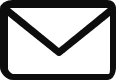So far on our cloud journey, we’ve explored the world of compute from two different angles. We’ve seen Compute Engine, which gives you raw virtual machines (Infrastructure-as-a-Service, or IaaS). This is like owning a plot of land where you have total control but are also responsible for the foundation, plumbing, and electricity.
But what if you don’t want to be a landowner. What if your goal is simpler: “I have written a web application. I just want to run my code and have it scale automatically without worrying about servers, operating systems, or clusters.”
You want to move into a luxury apartment building where all the infrastructure and maintenance are handled for you. You just bring your furniture (your code) and move in. This is the world of Platform-as-a-Service (PaaS), and in Google Cloud, its flagship service is App Engine.
What is App Engine?
The Two Flavors: Standard vs. Flexible Environment
App Engine offers two distinct “flavors,” each with its own philosophy and trade-offs. Understanding this difference is crucial.
App Engine Standard
Think of the Standard Environment as the ultimate luxury apartment. It’s an opinionated, highly optimized, and secure sandbox designed to run your code with incredible efficiency.
- How it Works: You write your code in a specific, supported language runtime (like Python 3.12, Node.js 20, or Java 21). App Engine runs this code in a lightweight, secure sandbox.
- Scale to Zero & Rapid Scaling. This is the magic of Standard. If your application has no traffic, App Engine can scale the number of running instances down to zero, meaning you pay nothing. When a request comes in, it can start new instances in milliseconds. This makes it incredibly cost-effective for applications with spiky or unpredictable traffic.
- The “Rules of the House”: This efficiency comes with restrictions.
- You cannot SSH into the instance.
- You cannot write to the local file system (you must use services like Cloud Storage).
- Network access is more restricted.
- You are limited to the specific language versions and libraries provided in the runtime.
Choose Standard when: Your application is written in a supported runtime, and you want to prioritize rapid scaling and cost savings for idle periods.
App Engine Flexible
Think of the Flexible Environment as renting a custom-built house. You have far more freedom and control, but with a bit more responsibility and a higher baseline cost.
- How it Works: The Flexible Environment takes your application, wraps it in a Docker container, and runs it on a managed fleet of Compute Engine VMs.
- Comes with Flexibility. Because it’s container-based, you can:
- Use any programming language or runtime version by providing your own
Dockerfile. - SSH into the underlying VMs for debugging.
- Write to a local disk for temporary processing.
- Install third-party binaries or custom libraries.
- Utilize more flexible networking options.
- Use any programming language or runtime version by providing your own
- The “Trade-offs”: This freedom comes at a cost.
- It cannot scale to zero. You must have at least one instance running at all times, which incurs cost.
- Scaling up is slower (minutes, not milliseconds) because it involves booting new VMs.
Choose Flexible when: You need a specific language or library not supported by Standard, or your application has specific OS-level dependencies that require a custom environment.
The Anatomy of an App Engine Application
An App Engine application is organized into a clear hierarchy.
- Application: The top-level container for your entire app. You create this once per project in a single region (e.g.,
us-central). All other components live inside this application. - Service: Your application can be broken down into logical components called services. A simple app might have one
defaultservice. A microservices-based app might have auser-apiservice, afrontendservice, and anadmin-portalservice. Each service can be scaled and configured independently. - Version: Every time you deploy your code to a service, you create a new, immutable Version. For example, you might have
v1(the stable version) andv2(the new version you’re testing). - Instance: The actual compute unit that runs a specific version of your code. App Engine’s autoscaler creates and destroys instances as needed.
The Control Panel: The app.yaml File
How do you tell App Engine which runtime to use, how to scale, or how much memory your instances need? You do this with a simple configuration file that lives with your code: app.yaml.
This file is the declarative blueprint for your service.
Here’s a simple app.yaml for a Python app in the Standard Environment:
YAML
runtime: python312
instance_class: F2
automatic_scaling:
max_instances: 10
min_instances: 1
target_cpu_utilization: 0.75
handlers:
- url: /static
static_dir: static
- url: /.*
script: auto
And here’s one for the Flexible Environment:
YAML
runtime: custom
env: flex
# This service requires a minimum of 2 instances.
manual_scaling:
instances: 2
# Networking settings
network:
name: default
The Magician’s Trick: Traffic Splitting
One of App Engine’s most powerful features is its built-in traffic splitting. Because App Engine manages all the routing, you can easily control how much traffic goes to which version of your service.
The Scenario: You’ve just finished v2 of your frontend service, which has a new design. You’re not ready to send all users to it. You want to perform a canary deployment.
With a simple command, you can tell App Engine:
“Send 99% of traffic to the stable v1, but send 1% of traffic to the new v2.”
App Engine will handle the rest. You can monitor the error rates and latency of v2 with this small amount of traffic. If everything looks good, you can gradually migrate more traffic until 100% of users are on the new version. If something is wrong, you can instantly shift all traffic back to v1. This makes for incredibly safe and easy deployments.
Bash
# Split traffic 90% to v1 and 10% to v2
gcloud app services set-traffic my-service --splits=v1=0.9,v2=0.1
Common Pitfalls & Best Practices
- Pitfall: Choosing the Flexible Environment just for a small feature, leading to unnecessarily high costs because it can’t scale to zero.
- Best Practice: Default to the Standard Environment whenever possible. Its rapid scaling and scale-to-zero capabilities are huge advantages for cost and performance. Only choose Flex when you have a hard requirement that Standard cannot meet.
- Pitfall: Writing a stateful application for App Engine Standard that tries to write to the local file system. This will fail.
- Best Practice: Design your applications to be stateless. Store any persistent data in a managed service like Firestore, Cloud SQL, or Cloud Storage.
- Pitfall: Not setting a
max_instanceslimit in yourapp.yamlfor a service with a bug, leading to a massive, uncontrolled scale-up and a huge bill. - Best Practice: Always set a sensible
max_instancesas a safety rail to control your costs. - Pitfall: In a microservices architecture, having services make synchronous, blocking calls to each other.
- Best Practice: Decouple your services using Pub/Sub. Have one service publish a message and let the other service process it asynchronously.
Quick Reference Command Center
Here’s a cheatsheet of gcloud commands for managing App Engine.
| Action | Command |
|---|---|
| Deploy an App | gcloud app deploy |
| View the Deployed App | gcloud app browse |
| List Deployed Services | gcloud app services list |
| List Versions of a Service | gcloud app versions list --service=[SERVICE_NAME] |
| Split Traffic Between Versions | gcloud app services set-traffic [SERVICE_NAME] --splits=[VERSION_1]=0.9,[VERSION_2]=0.1 |
| Delete an Old Version | gcloud app versions delete [VERSION_NAME] --service=[SERVICE_NAME] |
| View App Engine Logs | gcloud app logs tail -s default |