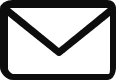So, you’re building in the cloud. You have your virtual machines ready to compute and your network plumbed to perfection. But what about your stuff? Your application code, user-uploaded images, critical log files, database backups, the operating system for your VMs—all of this data needs a home. It needs to be stored.
Welcome to the world of Google Cloud Storage. This isn’t just one service; it’s a spectrum of solutions, each designed for a specific job. Think of it like organizing your home. Some things belong in a high-security safe (Block Storage), some in a massive, infinitely scalable self-storage unit (Object Storage), and others in a shared filing cabinet that everyone in the family can access (File Storage).
Choosing the right storage is one of the most fundamental skills for an architect. It has a massive impact on performance, cost, and architecture. Let’s embark on a story of data, from a single file to petabytes of information, and discover the perfect home for every byte.
The Universal Warehouse: Cloud Storage (Object Storage)
Let’s start with the most common and versatile storage type. Imagine you need a place to put… well, anything. A user’s profile picture, a video for streaming, a static HTML file for your website, a 10TB backup of your database. These are all discrete “objects.” You don’t need to mount them like a hard drive; you just need to put them somewhere and get them back later.
This is the job of Google Cloud Storage, a managed object storage service.
Think of it as a magical, infinitely large warehouse. To store your stuff, you first need a container. In Cloud Storage, this container is called a bucket. You put your files (which are now called objects) inside the bucket. Simple, right?
Creating Your First Bucket
A bucket has a name that must be globally unique. That means no one else in the entire world, across all of Google Cloud, can have a bucket with the same name as yours. This is often the bane of a developer’s existence.
Bash
# 'mb' stands for 'make bucket'
# The 'gs://' prefix is the standard for interacting with Cloud Storage
gsutil mb gs://my-super-unique-and-awesome-bucket-2025
You also have to choose a location for your bucket, which brings us to our first big decision.
Location, Location, Location! (and High Availability)
Where you place your bucket determines its performance and resilience.
- Region: Stores your data in a single geographic location (e.g.,
us-east1). This offers the lowest latency for resources within that region but provides no protection if that entire region has an outage. - Dual-region: Geographically redundant, storing your data in two specific regions (e.g.,
us-east1andus-west1). This provides incredible high availability and low latency access across those two regions. - Multi-region: The ultimate in resilience. Your data is stored across multiple regions within a large geographical area (e.g.,
US,EU,Asia). This can survive the loss of an entire region and is perfect for serving content globally.
The Cost Problem: Storage Classes
Okay, your app is a hit, and users are uploading terabytes of data. Your bill is starting to look like a phone number. You notice that most of this data is old—photos from years ago that are rarely ever viewed. It feels wasteful to pay top dollar to store them on the fastest, most available storage.
This is where Storage Classes come in. Think of them as different temperature zones in your warehouse.
- Standard Storage (Hot Storage): The front room. This is for data you access frequently, like the images on your website’s homepage or active log files. It has the highest storage cost but the lowest access cost.
- Nearline Storage (Warm Storage): The back room. For data you access infrequently, maybe once a month. A great example is monthly backups. It’s cheaper to store but costs a little more to retrieve. There’s a minimum 30-day storage duration.
- Coldline Storage (Cold Storage): The walk-in freezer. For data you might access once a quarter, like quarterly financial reports. The storage cost is even lower, retrieval costs are higher, and it has a 90-day minimum duration.
- Archive Storage (Deep Freeze): The off-site vault. This is for long-term archiving and disaster recovery. You might access this data once a year, if ever. It’s incredibly cheap to store, but the most expensive to access, with a 365-day minimum duration.
You can set the default storage class when you create a bucket or set it on a per-object basis.
The Housekeeping Problem: Object Lifecycle Management
Manually moving millions of old objects to cheaper storage classes would be a full-time job. We need an automated system. That’s exactly what Lifecycle Management is.
You can set rules on a bucket that automatically take action on objects based on their age or other conditions.
- “After an object is 30 days old, change its storage class to Nearline.”
- “After it’s 90 days old, move it to Coldline.”
- “Delete any object older than 7 years.”
This is a set-it-and-forget-it feature that is absolutely critical for cost optimization at scale.
The “Oops, I Deleted It” Problem: Object Versioning
Disaster strikes. A buggy script accidentally overwrites a critical configuration file in your bucket with an empty file. Without a backup, you’re toast.
Object Versioning is your magical undo button. When enabled on a bucket, deleting or overwriting an object doesn’t actually remove the old one. It simply archives it as a non-current version. You can then list all the historical versions of an object and restore the one you need. It’s a lifesaver but remember: you pay for the storage of these archived versions, so use it wisely.
The Secure Sharing Problem: Signed URLs
A user has purchased a digital e-book from your site. The e-book is stored in a private Cloud Storage bucket. How do you let only that user download only that file for a limited time, without making your bucket public or creating a complicated IAM user for them?
The answer is a Signed URL.
Your application backend, using its secure service account credentials, can generate a special URL for that object. This URL contains a cryptographic signature that grants temporary, limited access to whoever possesses it.
Bash
# Generate a signed URL that's valid for 10 minutes
gsutil signurl -d 10m my-service-account.json gs://my-ebook-bucket/secret-book.pdf
You can then give this URL to the user. It will work for 10 minutes and only allows them to GET (download) that specific PDF. After it expires, it’s just a useless string of characters.
The Next Generation: Google Cloud Hyperdisk
If you are building on modern infrastructure, Hyperdisk is likely your new default. The architectural breakthrough here is Decoupled Performance.
With traditional disks, if you wanted higher IOPS (speed), you often had to provision a larger disk (size) than you actually needed. You ended up paying for 10TB of space just to get the speed required for a 500GB database. Hyperdisk fixes this. It allows you to dial up IOPS and Throughput independently of capacity. You can have a small disk that runs like a Ferrari.
- Hyperdisk Balanced: The new general-purpose standard. It fits 80% of workloads (LOB apps, web servers, medium databases) and lets you tune IOPS and Throughput separately.
- Hyperdisk Extreme: For the absolute highest performance needs (think massive SAP HANA or Oracle instances). It targets workloads requiring hundreds of thousands of IOPS.
- Hyperdisk Throughput: Optimized for scale-out analytics (like Hadoop or Kafka) where raw sequential read/write speed matters more than random access latency.
- Hyperdisk ML: A specialized tier for AI/ML inference, maximizing read throughput to feed hungry GPUs.
💰 Architect’s Note (Cost Saving): Use Hyperdisk Storage Pools. Instead of managing 100 individual disks and hoping you didn’t over-provision them, you create one massive “Pool” of capacity and performance. All your VMs share this pool. This allows for Thin Provisioning—you buy the pool, but individual disks only consume what they actually write. It is a massive indirect cost saver for large fleets.
The VM’s Hard Drive: Persistent Disk (Block Storage)
Let’s shift gears. We’re no longer talking about individual files. We’re talking about the fundamental “hard drive” for your Compute Engine virtual machine. Where does the operating system live? Where does your database write its files? This is the domain of Block Storage.
In GCP, the primary block storage solution is Persistent Disk (PD). Think of it as a network-attached, super-reliable external hard drive that you plug into your VM. It lives independently of your VM, so if you shut down or even delete your VM, the Persistent Disk and all its data remain safe.
Performance Tiers: Choosing Your Speed
Not all workloads are the same. A simple web server doesn’t have the same disk performance needs as a high-transaction database. GCP offers several types of PDs:
- Standard PD (HDD): Cheapest option, backed by hard disk drives. Good for bulk storage, log processing, or boot disks for non-critical applications.
- Balanced PD (SSD): The best of both worlds. A great default choice that offers a balance of cost and SSD-level performance for most web applications and small databases.
- Performance PD (SSD): Backed by solid-state drives. This is for high-performance databases and applications that need low latency and high IOPS (Input/Output Operations Per Second).
- Extreme PD: The top tier. Offers extremely high IOPS for massive database workloads like SAP HANA.
Backups: The Magic of Snapshots
How do you back up an entire 2TB Persistent Disk without taking your VM offline for hours? You use Snapshots.
A snapshot is an instantaneous, point-in-time backup of your disk. The first snapshot is a full copy, but all subsequent snapshots are incremental forever. This means they only store the blocks that have changed since the previous snapshot, making them incredibly fast to create and space-efficient to store. When you restore from a snapshot, Google reconstructs the full disk for you. You can even create a new disk from a snapshot in a different region for disaster recovery.
gcloud compute disks snapshot my-data-disk --snapshot-names=my-disk-snapshot-2025-08-27 --zone=us-central1-a
The “Need for Ultimate Speed” Problem: Local SSD
Sometimes, even a Performance PD isn’t fast enough. You need a scratch disk for something like a data processing job or a cache that needs the absolute lowest latency possible. For this, you can use Local SSD.
Unlike Persistent Disks, which are network-attached, Local SSDs are physically attached to the server hosting your VM. This gives them phenomenal performance. But there’s a huge catch: Local SSDs are ephemeral. The data on a Local SSD persists only until the instance is stopped or deleted. It is not for permanent storage. Use it for temporary files, caches, and scratch space only.
The Shared Filing Cabinet: Filestore
We have one last problem. Our company runs a content management system (CMS) on a cluster of web servers. All these servers need to read and write to a common storage pool that holds the website’s assets.
We can’t use a Persistent Disk, because it can only be attached to multiple VMs in read-only mode (Read-Only Many). We need a Read-Write solution.
This is the perfect use case for Cloud Filestore.
Filestore is a fully managed NFS (Network File System) service. It provides a shared, network-attached file system that can be mounted by hundreds of GCE VMs or GKE pods simultaneously. It behaves just like a traditional on-premises NAS (Network Attached Storage).
You create a Filestore instance, choose a performance tier (like Basic or Enterprise), and it gives you an IP address. You then mount that IP address on all your client VMs, and they all see the same shared file system. It’s the solution for legacy applications, content management systems, and shared home directories.
Common Pitfalls & Best Practices
Cloud Storage (Object)
- Pitfall: Choosing a Multi-region bucket for a regional application. You’re paying for geo-redundancy you don’t need.
- Best Practice: Match your bucket’s location to your application’s architecture. Use a regional bucket for regional workloads to minimize latency and cost.
- Pitfall: Forgetting to set up Lifecycle Management. Your buckets will fill with old, expensive Standard-class data.
- Best Practice: Configure Lifecycle Management on day one for any bucket that will hold time-sensitive data. It’s the single best way to manage costs.
- Pitfall: Making buckets public for convenience. This is a massive security risk.
- Best Practice: Keep buckets private by default. Use Signed URLs or IAM to grant specific, time-limited access to objects.
Persistent Disk (Block)
- Pitfall: Using a Standard PD (HDD) for a database and wondering why it’s slow.
- Best Practice: Choose the right PD type for your workload. Start with Balanced PD and move to SSD if you need more performance. Monitor disk IOPS to make an informed decision.
- Pitfall: Not taking regular snapshots of important disks. If the VM is corrupted, your data is gone.
- Best Practice: Automate snapshot schedules for all critical Persistent Disks. It’s cheap insurance against disaster.
Filestore (File)
- Pitfall: Using Filestore for a workload that could use Cloud Storage. Filestore is generally more expensive and is designed for a specific (NFS) use case.
- Best Practice: Only use Filestore when you truly need a shared POSIX file system. For most other “shared file” needs, Cloud Storage is more scalable and cost-effective.
Quick Reference Command Center
Here’s a table of common commands for your storage toolkit. gsutil is for Cloud Storage (objects), and gcloud is for everything else.
| Service | Action | Command |
|---|---|---|
| Cloud Storage | Make a Bucket | gsutil mb -c [CLASS] -l [LOCATION] gs://[BUCKET_NAME] |
| Copy a file to a bucket | gsutil cp my-local-file.txt gs://[BUCKET_NAME]/ | |
| List objects in a bucket | gsutil ls gs://[BUCKET_NAME] | |
| Create a Signed URL | gsutil signurl -d 10m path/to/key.json gs://[BUCKET_NAME]/[OBJECT] | |
| Synchronize a directory | gsutil rsync -r ./my-dir gs://[BUCKET_NAME]/my-dir | |
| Persistent Disk | Create a Disk | gcloud compute disks create [DISK_NAME] --size=50GB --type=pd-balanced --zone=[ZONE] |
| Attach a Disk to a VM | gcloud compute instances attach-disk [VM_NAME] --disk=[DISK_NAME] --zone=[ZONE] | |
| Create a Snapshot | gcloud compute disks snapshot [DISK_NAME] --snapshot-names=[SNAPSHOT_NAME] --zone=[ZONE] | |
| Filestore | Create a Filestore instance | gcloud filestore instances create [INSTANCE_NAME] --tier=BASIC --file-share=name=vol1,capacity=1TB --network=name=default --region=[REGION] |