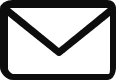Recently, for a Project I was working on. I had to add another POD to the existing ACI setup & one of the general recommendations is that the switches need to be in the same version as the existing switches running in the ACI environment which are already in production. hence, we need to Upgrade ACI switches when they are not connected to fabric.
In our case, the existing switches are running in the code 15.2(8h) while the new switches that we received were either in a different version of ACI image or running in NX-OS mode.
You would require console access to switch & a USB drive with the image of firmware you wish to upgrade it.
When the device is in NXOS mode:
If the device is in NX-OS mode, do a show run and find out the version of NXOS version currently running, there is a minimum level of firmware you need to be in order to go to certain image level. At the time of writing this article this is Cisco NX-OS Release 6.1(2)I3(3) but this might change, please refer to official Cisco documentation.
Copy the image from USB drive to boot flash of the switch.
Copy usb1: bootflash:
enter the source filename:
Verify the MD5 hash of the copied image.
show file bootflash:<filename> md5sumRemove the NXOS boot variable & Set it to ACI image
conf t
no boot nxos
copy run start Set the boot image to ACI & Reload the device
boot aci bootflash:<filename>
reloadIt should be noted that in the above, copy run start was done before setting the boot image to ACI & noted that not after the setting the boot image to ACI. Once this is done, the switch will do it’s thing & take around 30 minutes and will be back online in ACI mode.
When the device is in different version of ACI:
When the switch is in ACI mode, many of the commands does not work. You would need to reload the switch & while it is booting, press the key ctrl+c to break the boot sequence and enter the loader prompt. The loader prompt will give you very limited functionality. it is assumed that you already have a USB drive connected to the switch with the version of the image you want to upgrade to.
You can view the files present in the bootflash & USB by using the “dir” keyword.
loader > dir
usb1::
System Volume Information
aci-n9000-dk9.15.2.8h.bin
bootflash::
aci-n9000-dk9.14.2.7f.bin
boot the image from usb by using the below command. loader > boot usb1:aci-n9000-dk9.15.2.8h.binNow the system will try to boot from the image in USB & will fail and return to the loader prompt, but you will notice that the new image aci-n9000-dk9.15.2.8h.bin gets copied to the boot flash and the old image which were previously present gets deleted. Now, You can boot it from boot flash with the new image.
loader > cmdline init_system
boot bootflash:aci-n9000-dk9.15.2.8h.bin
The system will now boot and once the system is online you can login with username admin and there is no password. now set the boot variable, so that it does not change on the next reboot cycle.
(none)# setup-bootvar.sh aci-n9000-dk9.15.2.8h.bin